cad文字双击不能进入编辑器怎么办
作者:钟日铭,资深设计总监,编著有超百本CAX(AutoCAD、UG NX、Creo、Mastercam、ProE、CAXA电子图板等)图书教材,为多家知名出版社的签约作者。
在使用AutoCAD的DWG文档的时候,我们习惯了通过双击图形对象和文字对象等来进入其编辑状态。
例如,我们双击一个矩形(长方形),则在浮动命令行中出现编辑选项,如图1所示,接着选择所需选项来进行相应的编辑操作。
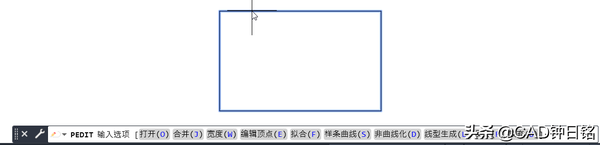
图1
又例如,双击一个文字对象,则进入文字编辑状态,出现一个文字输入框和"文字编辑器"上下文选项卡,如图2所示。

图2
但是,如果我们在别的电脑的DWG文档中双击图形对象或文字编辑对象等,却发现无法进入编辑状态,如图3所示。此时多数是通过"特性"选项板来编辑处理所选图形对象或文字对象等。
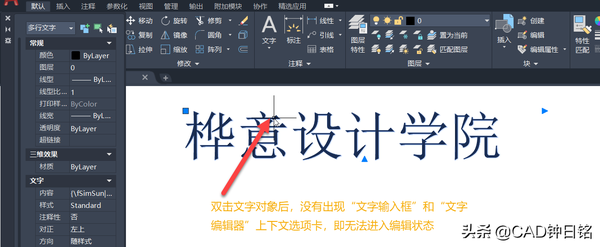
图3
如果要想双击图形对象或文字对象等便快速进入其编辑状态,那怎么办?方法很简单,可以按照以下步骤进行设置。
(1)在AutoCAD中单击"应用程序"按钮,打开"应用程序"下拉菜单,接着单击"选项"按钮,如图4所示。
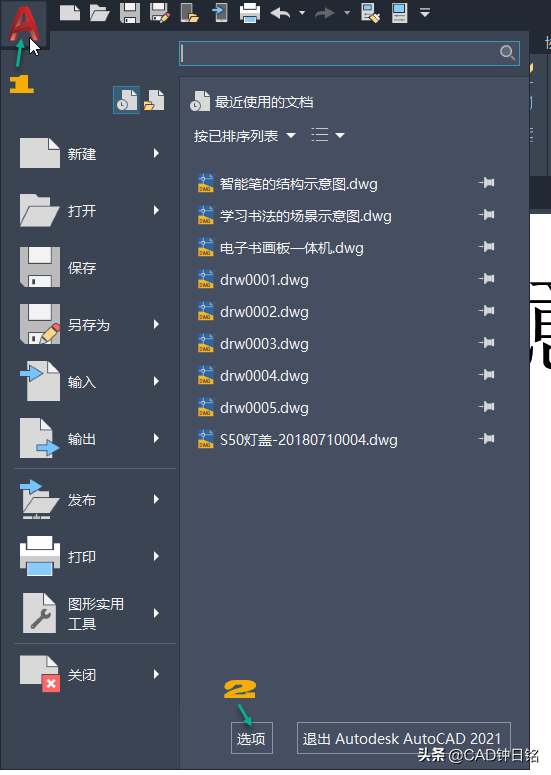
图4
(2)系统弹出"选项"对话框,切换至"用户系统配置"选项卡,在"Windows标准操作"选项组中选中"双击进行编辑"复选框,如图5所示。
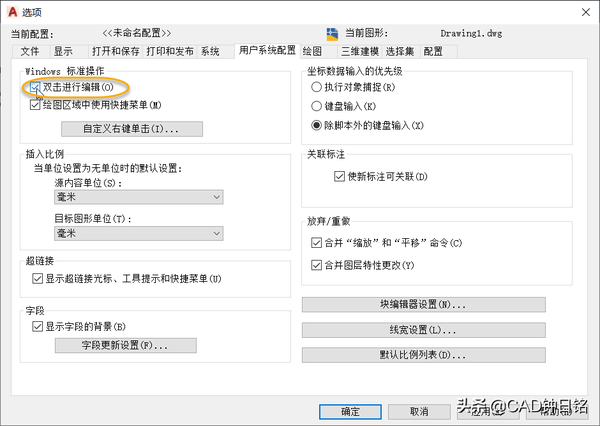
图5
(3)在"选项"对话框中单击"应用"按钮或"确定"按钮即可。
此时我们在图形窗口中双击图形对象或文字对象试一试。这里,我们以双击一个文字对象为例,发现真的能快速进入编辑状态了。

图6
#pgc-card .pgc-card-href { text-decoration: none; outline: none; display: block; width: 100%; height: 100%; } #pgc-card .pgc-card-href:hover { text-decoration: none; } /*pc 样式*/ .pgc-card { box-sizing: border-box; height: 164px; border: 1px solid #e8e8e8; position: relative; padding: 20px 94px 12px 180px; overflow: hidden; } .pgc-card::after { content: " "; display: block; border-left: 1px solid #e8e8e8; height: 120px; position: absolute; right: 76px; top: 20px; } .pgc-cover { position: absolute; width: 162px; height: 162px; top: 0; left: 0; background-size: cover; } .pgc-content { overflow: hidden; position: relative; top: 50%; -webkit-transform: translateY(-50%); transform: translateY(-50%); } .pgc-content-title { font-size: 18px; color: #222; line-height: 1; font-weight: bold; overflow: hidden; text-overflow: ellipsis; white-space: nowrap; } .pgc-content-desc { font-size: 14px; color: #444; overflow: hidden; text-overflow: ellipsis; padding-top: 9px; overflow: hidden; line-height: 1.2em; display: -webkit-inline-box; -webkit-line-clamp: 2; -webkit-box-orient: vertical; } .pgc-content-price { font-size: 22px; color: #f85959; padding-top: 18px; line-height: 1em; } .pgc-card-buy { width: 75px; position: absolute; right: 0; top: 50px; color: #406599; font-size: 14px; text-align: center; } .pgc-buy-text { padding-top: 10px; } .pgc-icon-buy { height: 23px; width: 20px; display: inline-block; background: url(https://lf3-cdn-tos.bytescm.com/obj/cdn-static-resource/pgc/v2/pgc_tpl/static/image/commodity_buy_f2b4d1a.png); }
本文由CAD钟日铭原创,欢迎关注,带你一起长知识!好文章创作、分享不易,欢迎赞赏,谢谢!
跟我学产品设计与CAD应用,准没错,多来交流学习。

